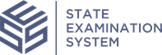Sending Agent Location Requests to the Company
Learn how to send agent location requests on an SA in SES as part of an MSB examination.
Before you begin
About this task
Procedure
-
Navigate to your supervisory activity.
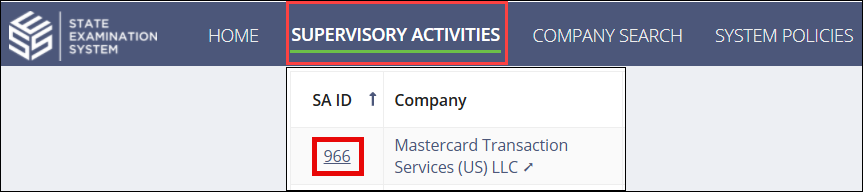
- Click Agent Location Requests.
- Click the Send Agent Location Requests button.
-
Enter a Bulk Due Date.
Note: All agent location requests are selected by default. Deselect an agent location request by clicking anywhere on the row. The bulk due date will be applied to all agent location requests that do not have a due date set. Update an individual due date by clicking on the due date link.
-
Click Click here to Validate.
 Note: This step validates the due dates entered for the loan requests you selected to send to the company.
Note: This step validates the due dates entered for the loan requests you selected to send to the company. -
Add a response file sharing link, if applicable.
Note: If multiple file sharing links are used throughout the agent location request review process, they are captured on the summary page.
- Enter comments to company (if applicable), upload necessary documents, and select whether you would like to be notified when the company responds to the agent location requests.
- Click the Send Agent Location Requests button.