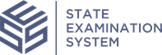Managing Procedure Review Information
Learn how to use Review Mode for procedures and add procedure review information for specific procedures in an SA.
About this task
Procedure
-
Navigate to your supervisory activity.
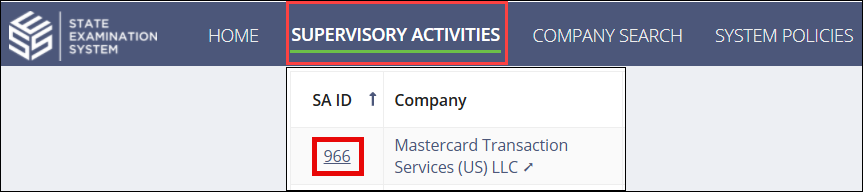
-
Click Examination.

-
Click Procedures tab.
 Note: Use Review Mode to limit the number of columns that are displayed. This mode can help you identify procedures that have observations or attachments associated with them.
Note: Use Review Mode to limit the number of columns that are displayed. This mode can help you identify procedures that have observations or attachments associated with them.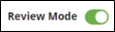
- With Review Mode turned on, click the edit icon in the last column to the right of the Procedures grid.
- Enter any relevant review comments.
- Select who should see the procedure review information.
- Optional: Choose the highlighting color for the review comment.
- Click the Save Procedure Review button.