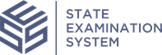Sending Supplemental Information Requests
Learn how to send supplemental information requests (IRs) to the company before they have responded to IRs you have already sent.
Before you begin
About this task
Note: While examiners can add information requests to the SA, only
staff users from the lead agency assigned as a participant on the SA and the
examiner in charge (EIC) can send them to the company.
If you are conducting an investigation, the core and non-core designation for IRs is not automatically added.
Procedure
-
Navigate to your supervisory activity.
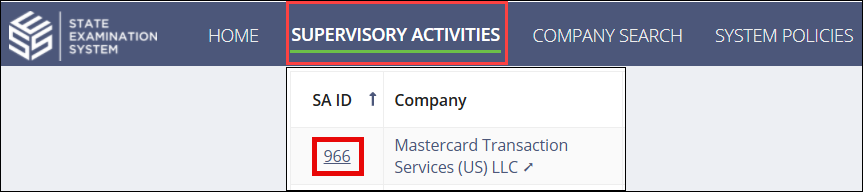
-
Click Information
Requests.

- Click the hyperlinked number in the Sent to Company column on the Area for Review Summary.
- In the IR Details table, under the Actions column, select ⋮ for the desired information request to show the list of available actions.
- Select Add Supplemental IR.
- Complete the Supplemental IR field and upload any relevant documents.
- Click the Add Supplemental IR button.